 |
| 4. 1x pc with the following system specs |
With Froyo, on average my battery usually lasted for about 6 hours a day, listening to the radio, watching a tv series and taking photos. Browsing the net using the HSDPA connection was even worse, allowing me to use my phone for only 3 and half hours at a time, I had to carry my charger with me everywhere I went, I am not yet ready to commit to my findings thus far and I will report back here in week after thorough investigations.
But in the mean time here is how you can upgrade your galaxy to the latest Ginger bread Firmware
Samsung Galaxy S GTI9000 Froyo to Gingerbread update instructions.
To do the Upgrade you will require the following
1. Data cable,
2. A Full charged Samsung Galaxy S GTI9000.
3. 600mbs free
5. Samsung Kies, Click here to Download
6. Install Samsung Kies onto your machine.
7. After the installation is completed, open the application and connect your data cable to your Full charged Samsung Galaxy S GTI9000
8.A pop up message will appear, " A new firmware version is available. upgrading may improve the performance of GT-I9000. Do you want to upgrade? indicating your current firmware version and the latest firmware version, thereafter follow the steps below.
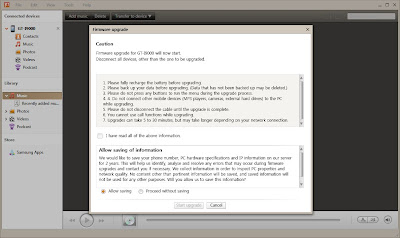 |
| screen 2- click to enlarge |
In screen 2, make sure that you select allow saving of information, should anything go wrong during your installation, you can always rely on remote support from Samsung.
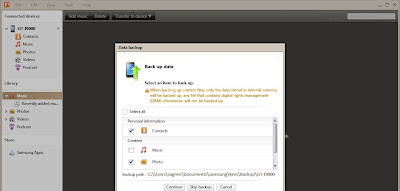 |
| screen 3- click to enlarge |
In screen 3, I only chose contacts and photos because my music and videos are on my pc all the time, so I wasn't concerned about losing any of it, but if you don't have any of the music and videos backed up on your pc, its advisable that you check all options
 |
| screen4- click to enlarge |
 |
| screen 5- click to enlarge |
I estimate that the download is around 450mb to 500mb, I left the download unattended to do its thing while I did the Hillbrow precinct, photo walk.
 |
| screen 6- click to enlarge |
Once you are at the screen 6, you are almost home free. It concerns me that the upgrade doesn't have a resumable download, which means if Effkom decides to loadshed in your area you are effed and you have to start from scratch and you cant use a third party program like download helper to resume if you fail. Read my Eskom load-shedding schedule just in case you think it may happen.
 |
| screen 7 |
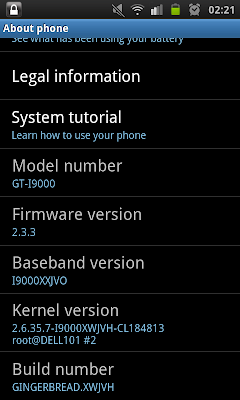 And there you have it in screen 7, you have successfully managed to upgrade from Froyo 2.2 to Gingerbread 2.3, take note the new firmware version. Once you have seen this screen, it is safe to disconnect your phone after it would've restarted itself. Im not sure how many restarts my phone did during installation, please leave a comment if you were keeping count during your install.
And there you have it in screen 7, you have successfully managed to upgrade from Froyo 2.2 to Gingerbread 2.3, take note the new firmware version. Once you have seen this screen, it is safe to disconnect your phone after it would've restarted itself. Im not sure how many restarts my phone did during installation, please leave a comment if you were keeping count during your install. After you have disconnected your data cable from your pc, tap application and move your screens to the setting app, tap your settings app, tap about phone and you should see screen 8 at the very top with the following corresponding information
I hope this article is helpful and assists you in your upgrade, I would love to hear feedback about the performance after the upgrade is done.
|
|---|

Blogger Comment
Facebook Comment